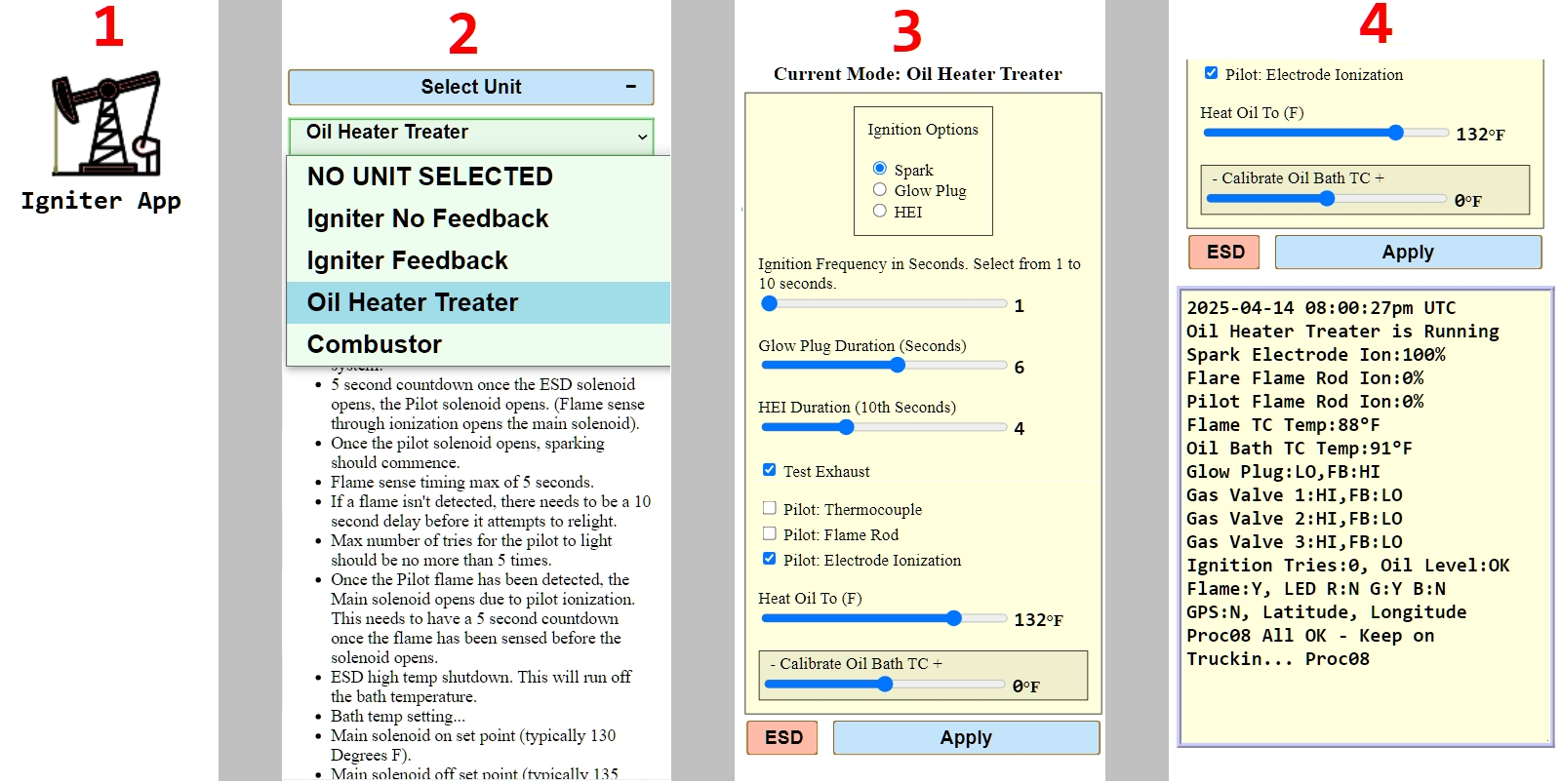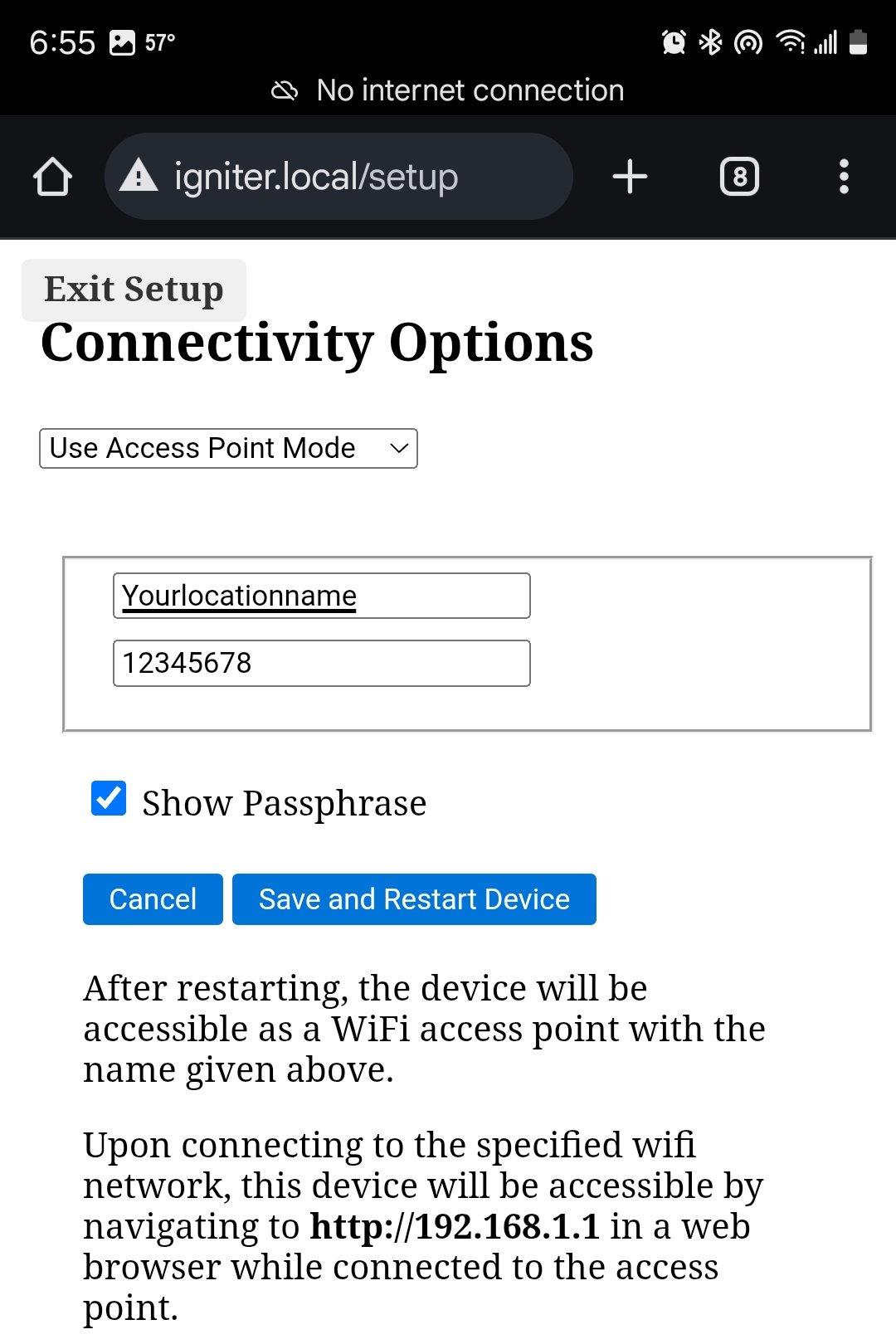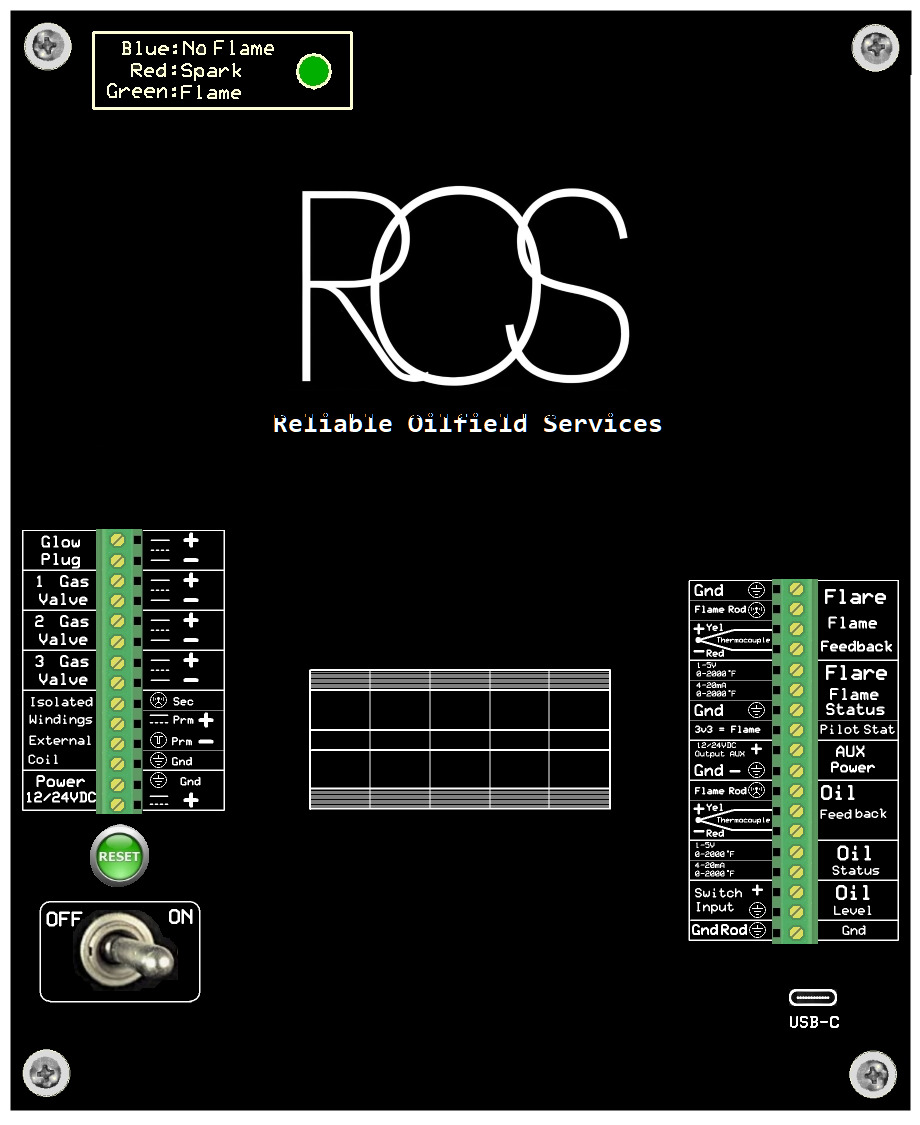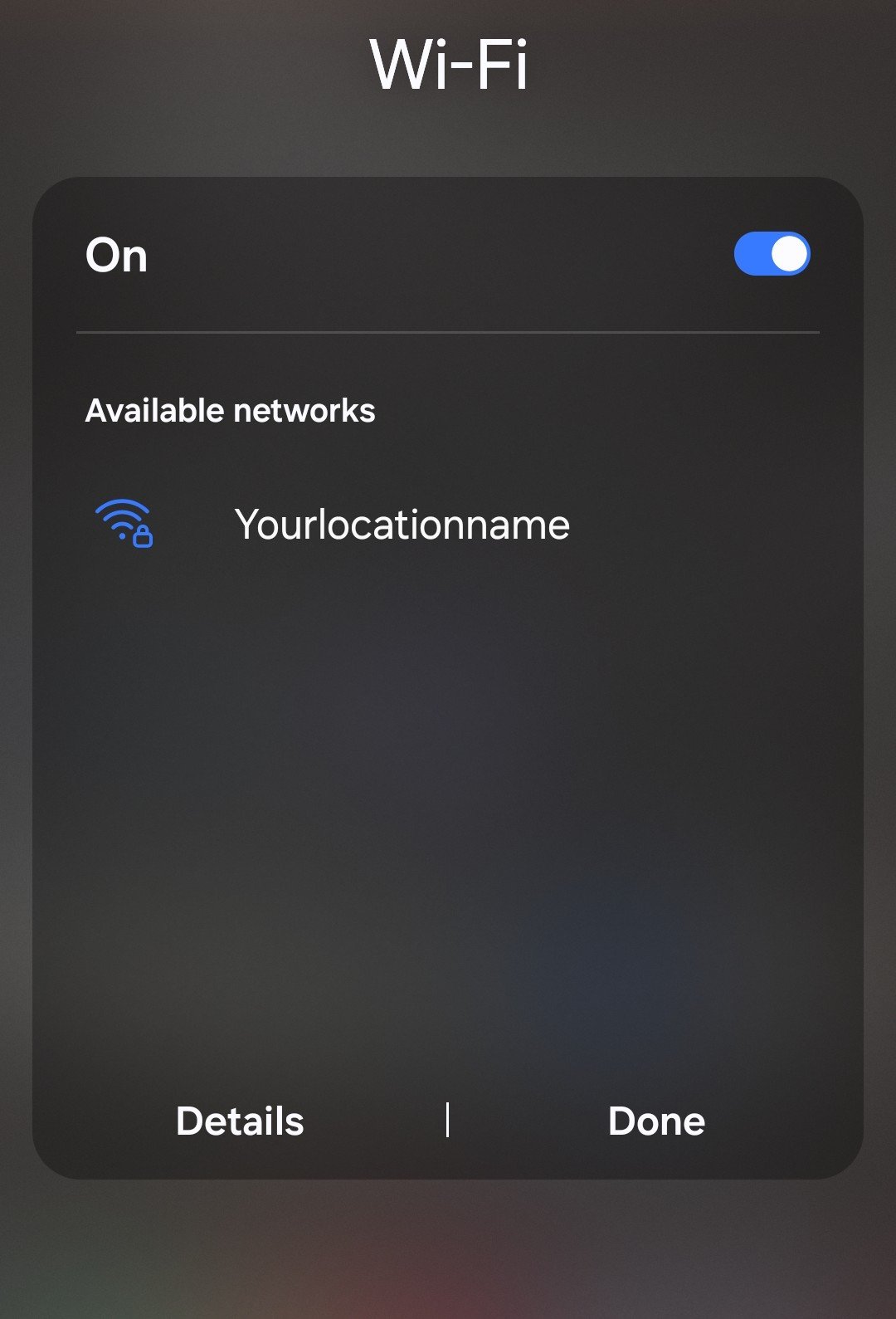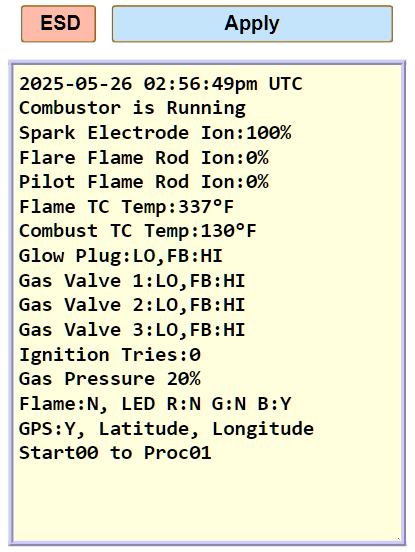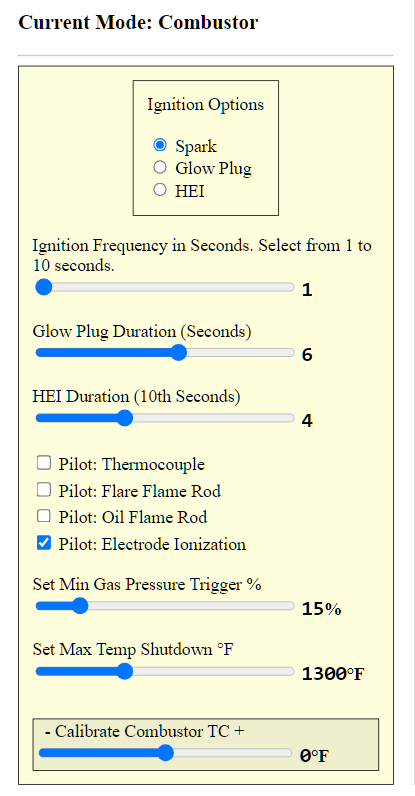Burner Management Controller (BMS)
User Manual
Smartphone-Controlled BMS
With smartphone-controlled Burner Management System (BMS) technology, operators can manage combustors, oil heater treaters, and flare igniters remotely, eliminating the need to navigate harsh conditions. This technology enhances convenience, efficiency, precision, and safety.
- Convenience: Control systems from a vehicle or remotely via smartphone.
- Efficiency: Instant adjustments reduce downtime and optimize performance.
- Precision: Fine-tune settings with accuracy to ensure optimal operation.
- Safety: Minimize exposure to hazardous conditions.